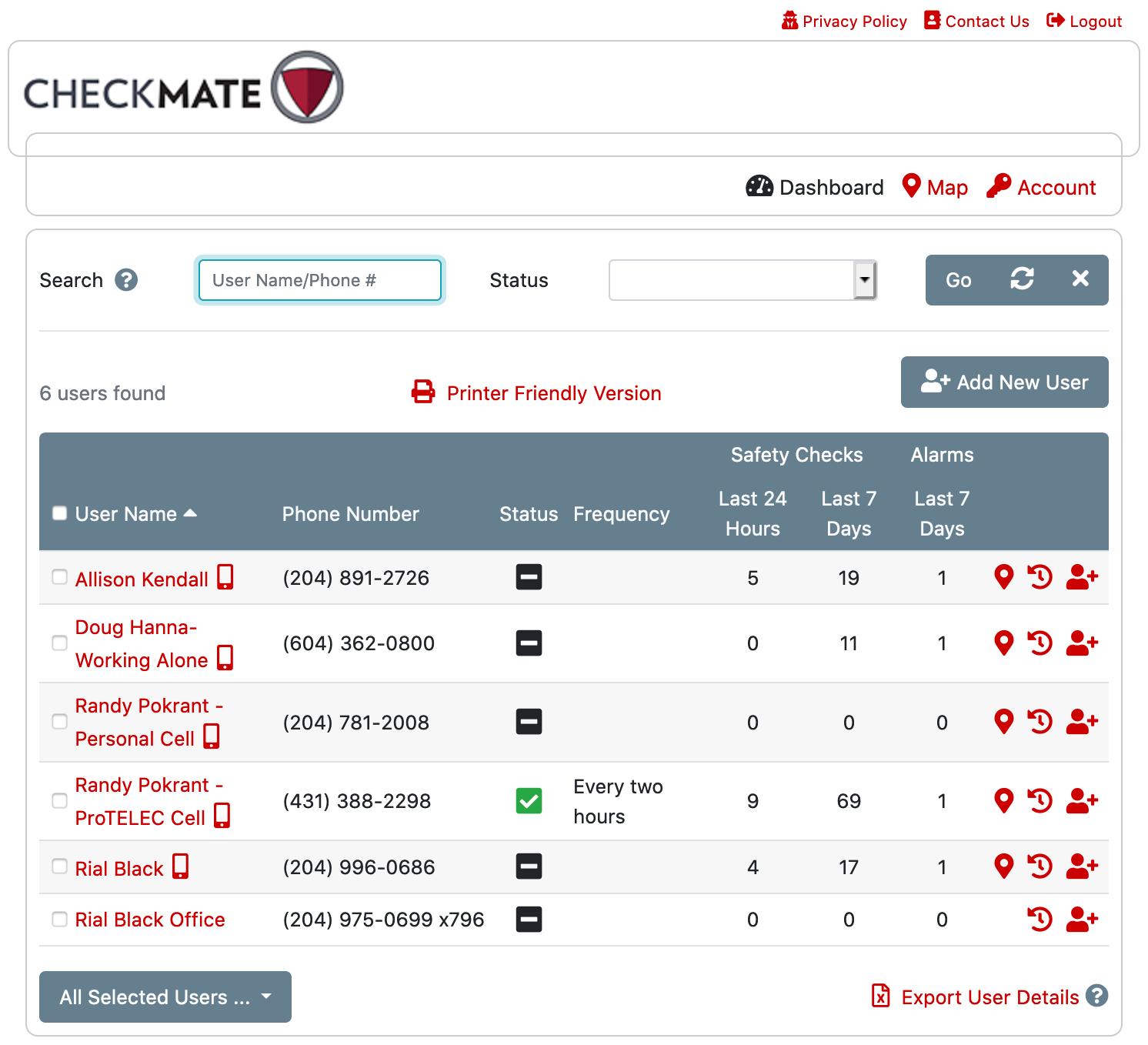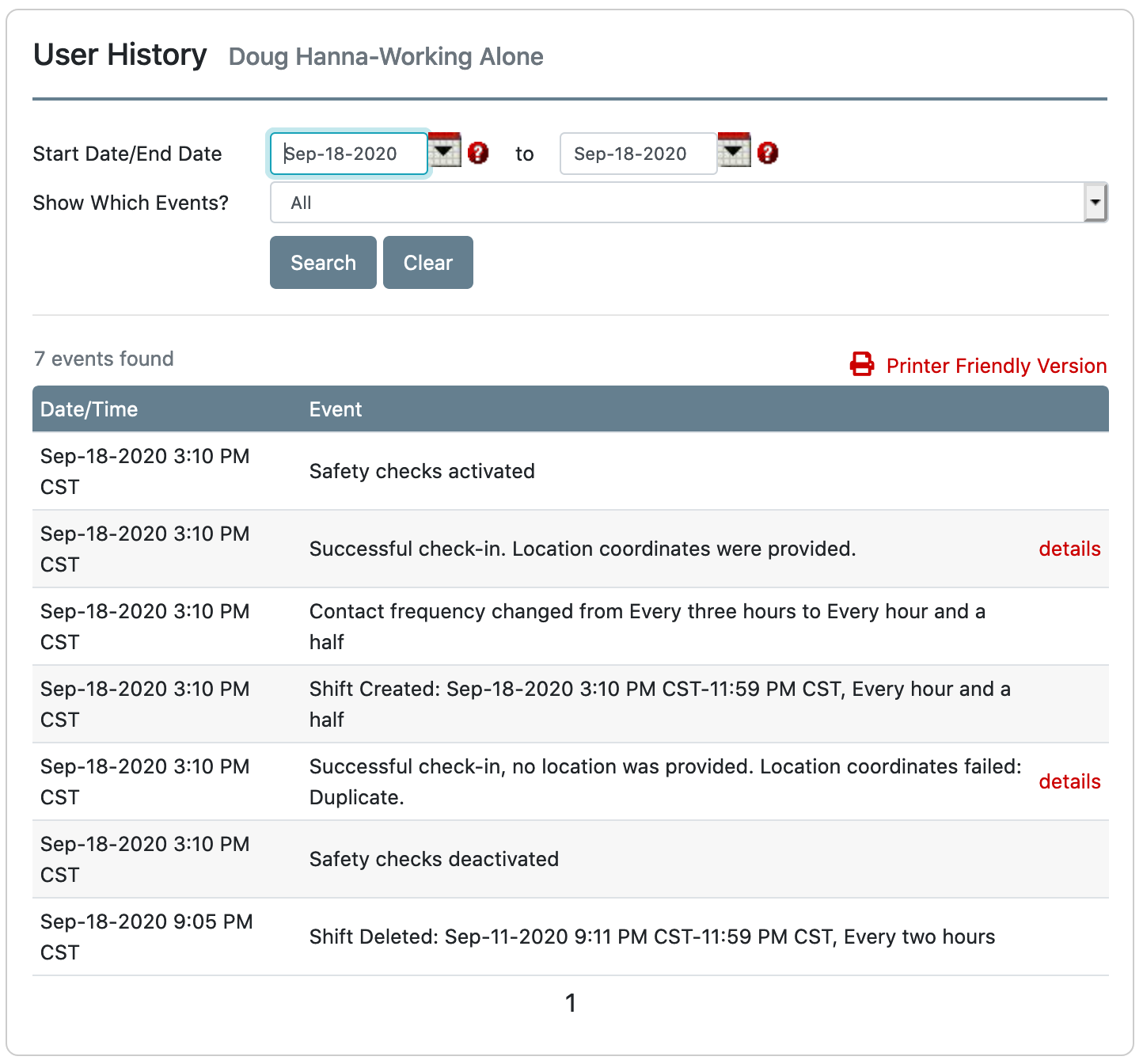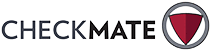
CHECKMATE Dashboard
Quick Reference Guide
The Key to Ensuring Your Lone Staff are Protected
You and your company have committed to ensuring the safety of all employees and through CheckMate, the safety of employees that work alone. We want to thank you for that commitment, and we want to ensure you are getting the most from it. Your employees also share in that responsibility and they need to use the safety tools that you provide them.
To confirm that your staff working alone are using CheckMate when they should, we have developed the CheckMate Dashboard and as an Administrator, you have access to it 24/7/365. Please contact us if you do not know your User ID and Password. This Dashboard will, at a glance, provide you with key information regarding how often your employees are using CheckMate. An example of the Dashboard is provided below: